Before we begin, you need to log into your cPanel account ( Guide HERE ). Then proceed with the steps below
You can find it by typing Domains in the cPanel search bar, below is an image of the cPanel search bar
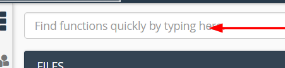
Click on Domains
Click on Create A new Domain ( Blue Button on the Right )
New Domain Name Type your new domain name. Eg. newhostkoala.com
Subdomain cPanel will automatically generate this for you, leave it as what cPanel generates
!! EXTREMELY IMPORTANT !! Document Root Please ensure it is different from public_html, and if cPanel asks if you want to share the same document root as your mail domain, untick it.
Click Add Domain
Following the first three steps, you will be greeted something like your new domain.com has been created.
You can now upload files via File Manager, or Install Wordpress
PLEASE NOTE: You will need to change your nameservers at your domain registar so your domain is able to connect to our servers ! How to change your nameservers ( Link )
This article was last updated on 29th February 2020