STEP 1 : Login to cPanel ( Guide here )
STEP 2 − Navigate to Files -> File Manager. Click on File Manager

STEP 3 − Navigate to the public_html folder. Click on public_html

STEP 3 − Click on the upload button, to upload files into the public_html folder
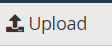
STEP 5 − Upload your files here. You can even upload a .zip file ( If you have many files and folders, you can zip it all up into one file to upload )
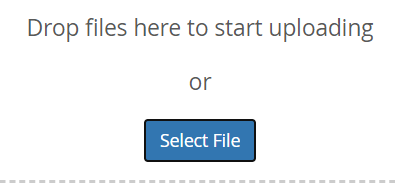
STEP 6 - You will see a 100% green bar when the upload is complete, and you can click Go back to your public_html folder
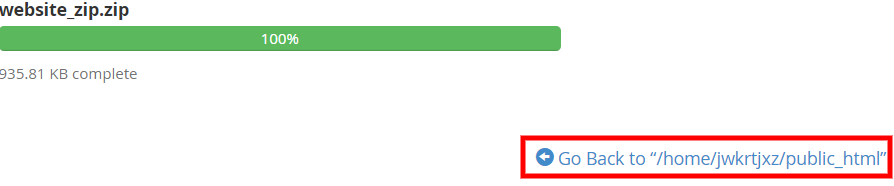
STEP 7 ( Optional ) - If you uploaded a zip file, you can extract it by right clicking on the zip file, and clicking Extract

And you're done :)