Please note : This guide is for hosting accounts on our New York/Asia/Dallas/Las Vegas/Offshore/France/Germany/Canada/Australia Server. If you are using hosting accounts on the Atlanta/Netherlands/UK Server., please follow this guide
You can find it by typing Let's Encrypt SSL in the cPanel search bar, below is an image of the cPanel search bar, and the Let's Encrypt SSL App
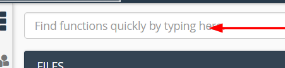

Click on the Let's Encrypt SSL button.
On the Let's Encrypt SSL page will show you the domains which have already been secured, as well as the domains that have not been secured.
Click on "Issue" for the domain you wish to install SSL on

On the next page, you will see a list of settings. Generally, you can leave this untouched. You can include the cPanel subdomains to secure your cPanel login/emails if you wish to do so.
Click on issue once you are done

Finally, you will see a page that will tell you you have succesfully installed the SSL certificate !

Generally Let's Encrypt SSL Certificates expires every 3 months, cPanel automatically renews it. However in rare cases, due to misconfiguration DNS wise, or other factors, this may not be the case, if so, please contact support at
https://hostkoala.com/clients/
to get more help.
Lastly, if you want to force all visitors to visit your secured website, follow this guide